How to Update Your Kindle Ebook
When I must correct one of my SpryFeet.com Kindle ebooks for a critical error, I must ask Amazon to push the correction to current owners. This can take Amazon anywhere from one week to four weeks.
If Amazon deems the update to be major, then it will email you a message like this:
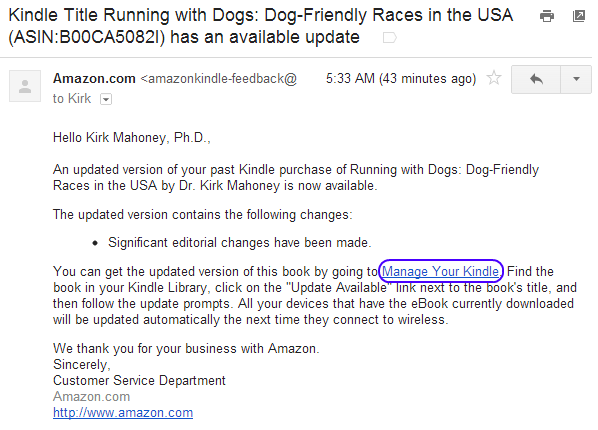
If Amazon deems the update to be minor but still worthy and you are a SpryFeet.com Readers Club member who has indicated in the “SpryFeet.com Books” section of the subscription form that you have that particular book, then I will email you an update announcement.
No matter whether Amazon deems the update to be major or minor, and even if you get no notification, you must follow these steps to get the corrected Kindle ebook.
Step 1. Go to “Manage My Kindle” after logging in to Amazon.
Step 2. Confirm that the ebook has an update available.
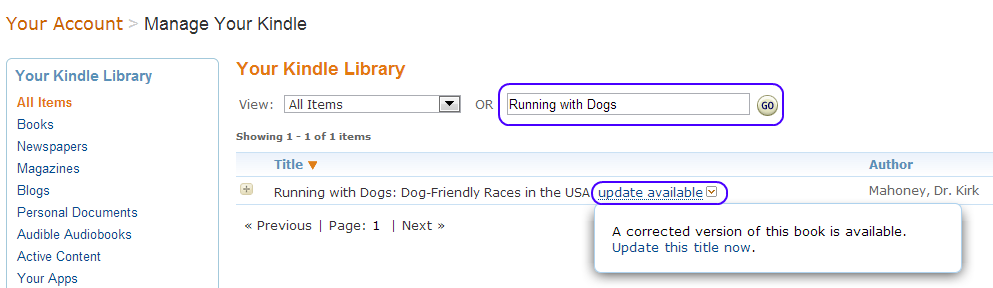
Step 3. Click open the ebook’s “Actions…” drop-down menu.
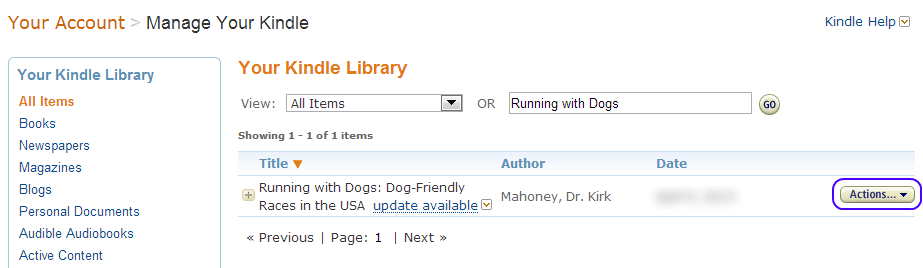
Step 4. Click the “Update this title” menu item.
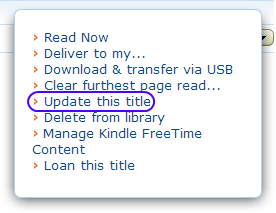
Step 5. Read and follow the alert before clicking the [Update] button.
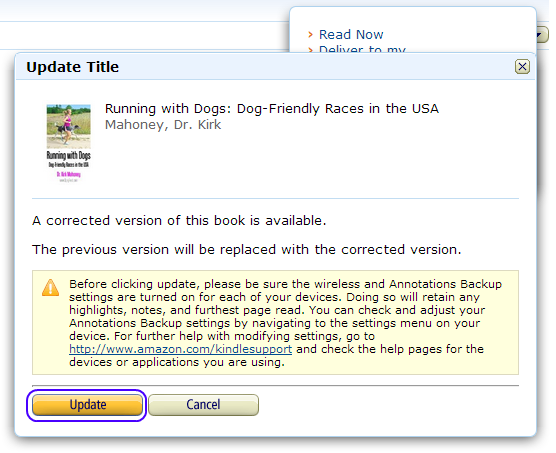
That’s it!

Kirk Mahoney
Author, SpryFeet.com
Update on 3/22/2015: Unfortunately, Amazon since I first wrote this how-to has made it much more difficult to get Kindle ebook updates pushed to customers. So,…
I no longer engage Amazon to push Kindle ebook updates except for critical errors.
In contrast, if I update a Kindle ebook with a new version for any other reason, such as for new content, you will not get the new version.The above how-to still applies in a broader sense across the Kindle ebook world.
Update on 5/22/2015: Fortunately, Amazon has another way for you to get updated content. Learn more here.